Screen
Shots of Brainfingers Software We
have included selected screen shots to give a sense of the software tools provided
to help get connected to the Brainfingers system, to practice Brainfinger control
and to gain Brainfingers control of computer desktop and third party software.
Click on the links to go to desired screen shots. Practice
Control of Brainfinger Joysticks
Grow Game
Pong
Game
Cursor Practice
Switch
Joystick Interaction Brainfingers Practice
View
Your Brainfingers
Brain Billards Game
Awareness
App
User
Setup 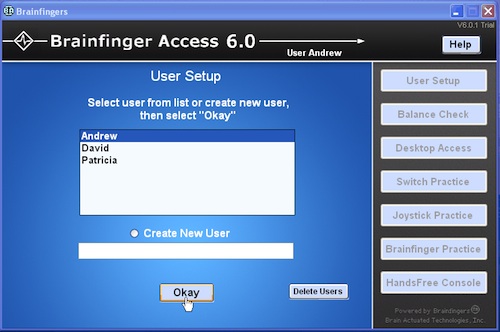 The
Brainfinger Access software allows you to work with multiple users. When the software
is started you are presented with the window to the right. In this window the
last user to run is highlighted. You can simply select Okay to run the same user
again, or you can select a different user if previously entered or create a new
user. You can also delete names from the list that are no longer needed by selecting
"Delete Users". The
Brainfinger Access software allows you to work with multiple users. When the software
is started you are presented with the window to the right. In this window the
last user to run is highlighted. You can simply select Okay to run the same user
again, or you can select a different user if previously entered or create a new
user. You can also delete names from the list that are no longer needed by selecting
"Delete Users". |
Balance
Check
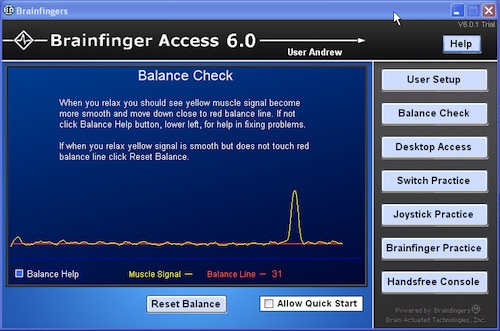 This
window provides important information about the quality of your headband connection
and signal. This window displays a moving trace of your body signal (in yellow)
and a balance line (in red). If the headband connection is good and your computer
is properly grounded the yellow body signal will move smoothly across the screen
and touch the red balance line when you relax your facial muscles. Likewise if
you were to quickly and gently move your forehead muscles up slightly for a moment
you would create a "bump" in the signal as seen here towards the end
of the trace. This
window provides important information about the quality of your headband connection
and signal. This window displays a moving trace of your body signal (in yellow)
and a balance line (in red). If the headband connection is good and your computer
is properly grounded the yellow body signal will move smoothly across the screen
and touch the red balance line when you relax your facial muscles. Likewise if
you were to quickly and gently move your forehead muscles up slightly for a moment
you would create a "bump" in the signal as seen here towards the end
of the trace.
|
Switch
Practice 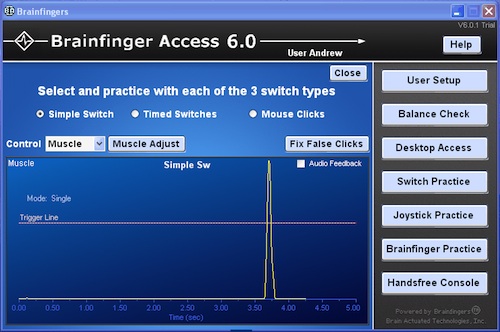 The
Brainfinger software allows you to control your computer mouse buttons and all
keyboard events of your computer by translating your Brainfinger actions into
switches. In this window a user has created a simple switch action with a Muscle
control. For users who can not use their muscle Brainfinger a Custom
Brainfinger can be used. In this way people with little or no facial muscle
control or people with involuntary muscle activity can still achieve switch control
of their computer. The
Brainfinger software allows you to control your computer mouse buttons and all
keyboard events of your computer by translating your Brainfinger actions into
switches. In this window a user has created a simple switch action with a Muscle
control. For users who can not use their muscle Brainfinger a Custom
Brainfinger can be used. In this way people with little or no facial muscle
control or people with involuntary muscle activity can still achieve switch control
of their computer.
In addition to simple switches,
it is possible to control timed switches and mouse clicks. Timed switches are
created by bringing the control above the Trigger Line and holding it above for
specified times. Mouse clicks are created by chaining simple switches together
to create; left click, left double click etc. The software also provides ways
to compensate for unintentional muscle spasms and unintentional repeated clicking
in the software. |
Custom
Brainfinger Editor The Custom Brainfinger
Editor allows you to combine the core eleven Brainfinger frequency bands into
a custom switch or joystick controller. Shown below
is a picture of the editor being used to create a Custom Practice Switch called
"Beta-Alpha." The user was able to create a quick rise and fall with
the custom control, demonstrating the switch response that is possible with the
core Beta Brainfinger frequency bands. The fast response of the Beta Brainfingers
makes the switch useful for computer access. 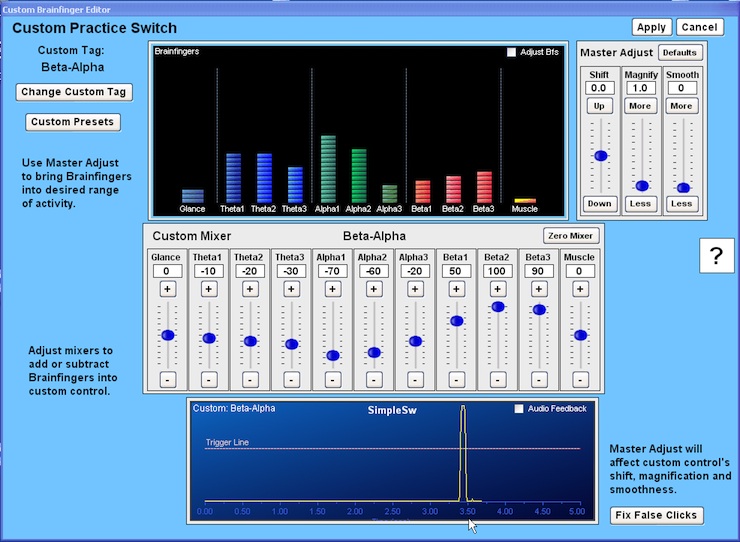
Creating
a Custom Brainfinger involves moving the Brainfinger mixers to
specify how much each of the eleven Brainfingers should contribute to create a
desired custom control. For this example the Beta Brainfingers were used to positively
trigger the control, thus set positive. Alpha and Theta have negative settings
resulting in the custom control more easily remaining below the trigger line when
there is an increase in relaxation. Changes
made to the Brainfinger mixers have immediate effects on the custom Brainfinger
control. In this way changes made to the mixers will be experienced by the user
as they are being made.
|
Switch
Game 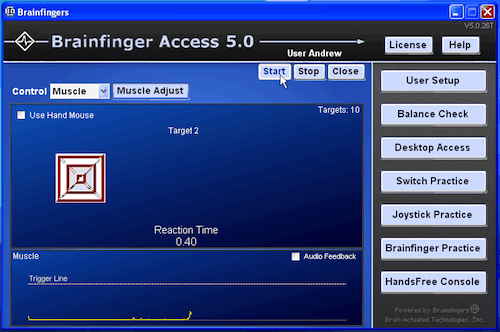 Included
in the software is the Switch Game, a modification of a game we developed as part
of our National Institutes of Health (NIH) study. The game was created in order
to collect performance data from the study's participants and although it is quite
simple to use, we found that it became a good training tool and was valuable for
quantifying a user's clicking ability and performance. Included
in the software is the Switch Game, a modification of a game we developed as part
of our National Institutes of Health (NIH) study. The game was created in order
to collect performance data from the study's participants and although it is quite
simple to use, we found that it became a good training tool and was valuable for
quantifying a user's clicking ability and performance.
The
goal of the game is to create a simple switch action when the target randomly
appears. When a simple switch action is detected the target disappears. The
response times are saved and summary statistics are given at the end of the game.
|
Glance
Switch Practice 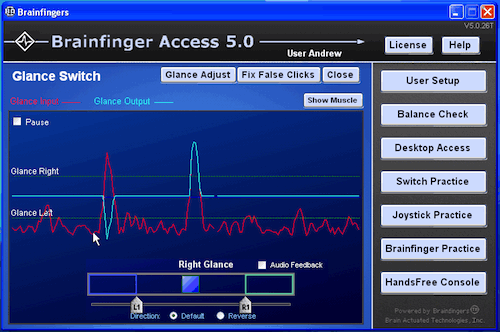 The
Brainfinger Access software decodes the user's eye glance activity into left and
right actions. With practice the user can bring under conscious control a left
glance and a right glance action. In this window is shown what happens to the
Glance signal if a user was to first glance to the left and then glance to the
right. The visual information in this screen helps the user become more proficient
in consciously creating the Left and Right Glance actions. Once controllable the
user can use these actions as part of a matrix of control of their computer. The
Brainfinger Access software decodes the user's eye glance activity into left and
right actions. With practice the user can bring under conscious control a left
glance and a right glance action. In this window is shown what happens to the
Glance signal if a user was to first glance to the left and then glance to the
right. The visual information in this screen helps the user become more proficient
in consciously creating the Left and Right Glance actions. Once controllable the
user can use these actions as part of a matrix of control of their computer.
|
Grow
Game 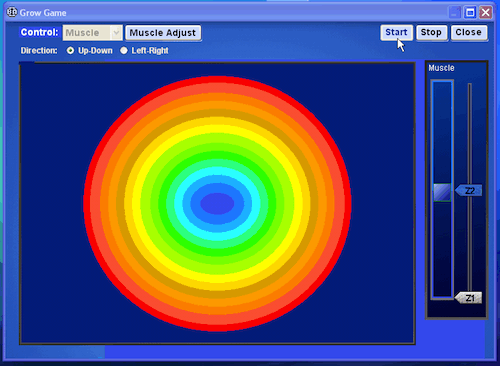 The
Grow Game is an introductory game for learning how to control Brainfinger joysticks.
Note the vertical slide bar in the right side of the image. There is a small blue
slide that moves up and down in the slide bar. In the image the blue slide is
in the middle indicating that the user is exerting a slight amount of Muscle signal
to keep the slide up. There are two zones, Z1 and Z2. When the user moves the
slide into zone Z2 the circle grows bigger. When the user relaxes their control
and moves the slide into zone Z1 the circle grows smaller. This provides the user
with simple yet compelling feedback of their control ability. The
Grow Game is an introductory game for learning how to control Brainfinger joysticks.
Note the vertical slide bar in the right side of the image. There is a small blue
slide that moves up and down in the slide bar. In the image the blue slide is
in the middle indicating that the user is exerting a slight amount of Muscle signal
to keep the slide up. There are two zones, Z1 and Z2. When the user moves the
slide into zone Z2 the circle grows bigger. When the user relaxes their control
and moves the slide into zone Z1 the circle grows smaller. This provides the user
with simple yet compelling feedback of their control ability.
As
the circle grows or shrinks musical notes are played which offers additional performance
feedback. This easy-to-use training tool allows you
to select either the Up Down or the Left Right axis and which Control to use;
Muscle, Glance or Custom Control. Because The Grow Game gives such easy-to-understand
visual and auditory feedback, it is a good learning tool for everyone; especially
for people with severe disabilities. As with all of the Brainfingers software,
adjustments are provided for easy adjustment of the user's signal. |
Pong
Game 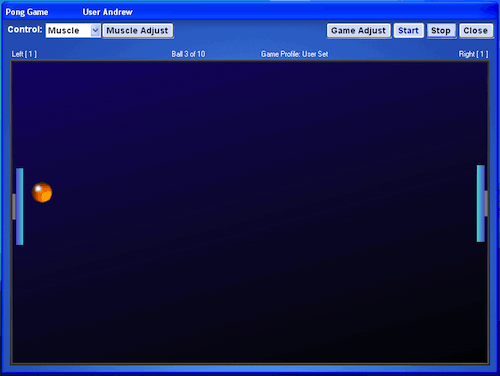 Some
of you may remember one of the earlier computer games called Pong. We recreated
the game and include it because it is such an excellent way to learn how to control
a single axis. Some
of you may remember one of the earlier computer games called Pong. We recreated
the game and include it because it is such an excellent way to learn how to control
a single axis.
As shown in this example, the user controls
one of the up/down paddles and the computer controls the other. Paddles can be
placed along the left/right axis to practice controlling horizontally moving paddles.
The game's; paddle size, ball size and speed, and the computer's skill level
can be changed. As with all our software, adjustments are easily made through
the Adjust Menus. Controls are selectable; including Muscle, Glance and Custom
Brainfingers. Success in the game requires that you
be able to intensify your Brainfinger to move the paddle up or to the right, depending
upon what axis you are controlling, and to relax to move the paddle down or to
the left. When engaged in the game the excitement of the ball coming towards your
paddle tends to stimulate an emotional reaction, which adds an interesting complexity
to the gaming experience. In addition, each time you
successfully return the ball or the computer returns the ball, the speed of the
ball increases. Thus in the face of the excitement of the game you have to learn
to control the paddle while being able to stay calm in order to win. As
with all the games included in the Brainfingers software, in this game the user
is given the opportunity to learn necessary skills to control a cursor's up/down
and left/right movement. Return
to Top | | |
Cursor
Practice 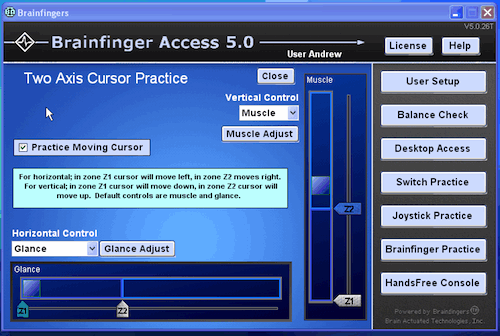 Combining
a horizontal joystick with a vertical joystick control and mapping the slider
zones to cursor up/down and cursor left/right allow the user to control their
desktop cursor. The Cursor Practice window provides the user with their first
opportunity to experience cursor control. For this experience the cursor movement
is limited to be within the Brainfingers Console window. In this example when
the Glance slide is within zone Z1 the cursor moves left. Likewise when the Muscle
slide in within the vertical zone Z1 the cursor moves down. When in horizontal
Z2 zone the cursor moves right and when in the vertical Z2 zone the cursor moves
up. Combining
a horizontal joystick with a vertical joystick control and mapping the slider
zones to cursor up/down and cursor left/right allow the user to control their
desktop cursor. The Cursor Practice window provides the user with their first
opportunity to experience cursor control. For this experience the cursor movement
is limited to be within the Brainfingers Console window. In this example when
the Glance slide is within zone Z1 the cursor moves left. Likewise when the Muscle
slide in within the vertical zone Z1 the cursor moves down. When in horizontal
Z2 zone the cursor moves right and when in the vertical Z2 zone the cursor moves
up.
| Return to Top |
Switch
Joystick Interaction 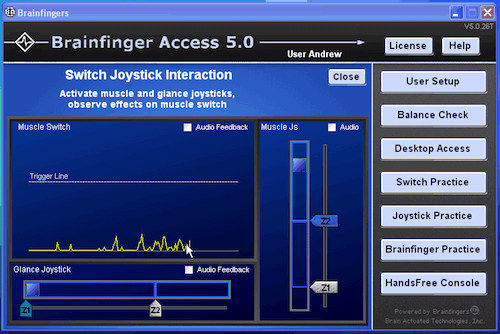 For
most users their Muscle Brainfinger is the control of choice, when possible, for
both cursor up/down control and for mouse click control. This window provides
the user with a visual feedback experience of how their muscle signal simultaneously
affects both the Muscle Switch and Muscle Joystick controls. This window also
provides the user with a visual feedback experience of how the cross coupling
of Glance and Muscle can be mediated. For
most users their Muscle Brainfinger is the control of choice, when possible, for
both cursor up/down control and for mouse click control. This window provides
the user with a visual feedback experience of how their muscle signal simultaneously
affects both the Muscle Switch and Muscle Joystick controls. This window also
provides the user with a visual feedback experience of how the cross coupling
of Glance and Muscle can be mediated.
| Return
to Top |
|
View
Your Brainfingers 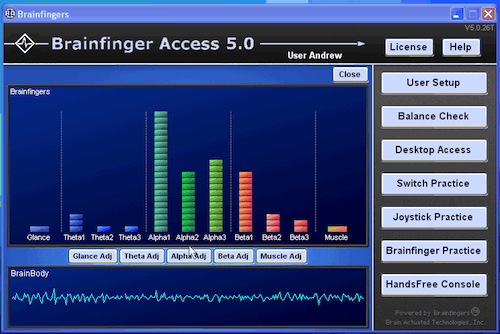 The
View Brainfingers window provides the user with the opportunity to view all eleven
Brainfingers at the same time. In this view of the 11 Brainfingers, there are
eleven light bar displays, one for each Brainfinger. The values that are displayed
for each Brainfinger are the Brainfinger joystick values. An example of the view
Brainfingers window is shown here. There are actually two panels, the upper panel
shows the Brainfinger joystick values and the lower panel shows the brain-body
signal which is the composite signal that is used to extract the glance, alpha
and beta Brainfingers. The muscle joystick Brainfinger is extracted from a different
component of the headband signal. For the image displayed to the left, the user
reduced their brain tension as well as their eye and muscle tension, this resulted
in a marked increase in their alpha and low beta Brainfingers. The
View Brainfingers window provides the user with the opportunity to view all eleven
Brainfingers at the same time. In this view of the 11 Brainfingers, there are
eleven light bar displays, one for each Brainfinger. The values that are displayed
for each Brainfinger are the Brainfinger joystick values. An example of the view
Brainfingers window is shown here. There are actually two panels, the upper panel
shows the Brainfinger joystick values and the lower panel shows the brain-body
signal which is the composite signal that is used to extract the glance, alpha
and beta Brainfingers. The muscle joystick Brainfinger is extracted from a different
component of the headband signal. For the image displayed to the left, the user
reduced their brain tension as well as their eye and muscle tension, this resulted
in a marked increase in their alpha and low beta Brainfingers.
| Return
to Top | | |
Brain
Billiards Game 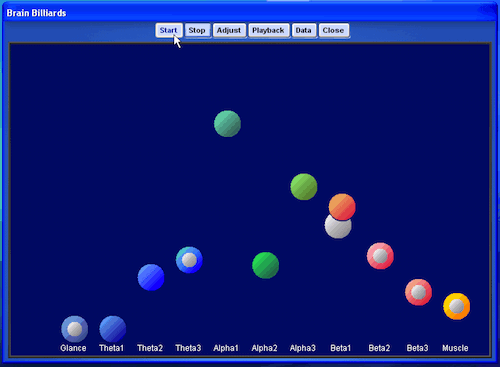 This
game is a valuable tool for learning how to control your Brainfinger brain and
body interaction. Billiards can be especially valuable for users with severe disabilities,
such as for those with traumatic brain Injury as well as for those who may not
appear to hear or understand instructions. This
game is a valuable tool for learning how to control your Brainfinger brain and
body interaction. Billiards can be especially valuable for users with severe disabilities,
such as for those with traumatic brain Injury as well as for those who may not
appear to hear or understand instructions.
This
is how it works: When you start the game, a white ball appears at the left side
of the screen and slowly moves horizontally to the right. The object of the game
is to move each of the eleven Brainfinger balls to intersect with the white ball.
When successful, the software fills in the center of the Brainfinger ball and
plays a unique tone as a confirmation that the ball was hit. The
eleven core Brainfinger joystick values are mapped to the eleven colored balls.
Thus, if you increase glance and eye tension the left blue balls will move up.
If you intensify your mental activity and your muscle activity, the right three
red balls and yellow ball will move up. In most cases if you relax, all the balls
will go down. As you learn to reduce facial and brain tension and embrace relaxation,
it becomes possible to elevate the middle three green balls while keeping the
other balls down. | Return
to Top | | |
Awareness
App 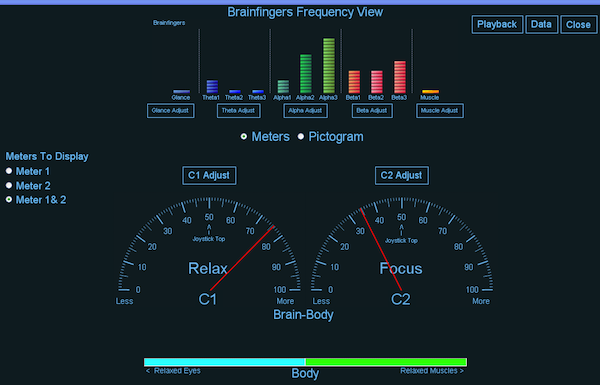 The
Awareness App provides an opportunity to discover what it feels like to be as
tension free as you can be while viewing a visual display of your brain and body
state. Understanding this feeling from an internal perspective is useful for all
of us, and especially useful for users wishing to use more of their brainwave
instead of body component of their Brainfingers. We sense our world (strong alpha)
and we think/emote and act/move in our world (strong beta). When we are only sensing
we are in a more relaxed wakeful state. When we are thinking and focus, there
is more activity in the motor cortex and an increase in tension. The three meters
let the user experience the different states of Relaxed Wakefulness and Focused
Attention. Relaxed Wakefulness comes if we release facial and glance tension.
The Body meter is created as a metaphor for expanding our ground plane when we
reduce body tension. Moving your minds eye to sensing, the bottom of your feet
for example, to increase your sensing and decrease your thinking tension will
then affect the Relax meter which is reflective of brain tension as well as body
tension. The goal is to let the awareness users gain here be carried into other
instances to improve the relaxation/tension continuum for control of the users
Desktop and 3rd party software.. The
Awareness App provides an opportunity to discover what it feels like to be as
tension free as you can be while viewing a visual display of your brain and body
state. Understanding this feeling from an internal perspective is useful for all
of us, and especially useful for users wishing to use more of their brainwave
instead of body component of their Brainfingers. We sense our world (strong alpha)
and we think/emote and act/move in our world (strong beta). When we are only sensing
we are in a more relaxed wakeful state. When we are thinking and focus, there
is more activity in the motor cortex and an increase in tension. The three meters
let the user experience the different states of Relaxed Wakefulness and Focused
Attention. Relaxed Wakefulness comes if we release facial and glance tension.
The Body meter is created as a metaphor for expanding our ground plane when we
reduce body tension. Moving your minds eye to sensing, the bottom of your feet
for example, to increase your sensing and decrease your thinking tension will
then affect the Relax meter which is reflective of brain tension as well as body
tension. The goal is to let the awareness users gain here be carried into other
instances to improve the relaxation/tension continuum for control of the users
Desktop and 3rd party software..
| Return
to Top | | |
Desktop
Access 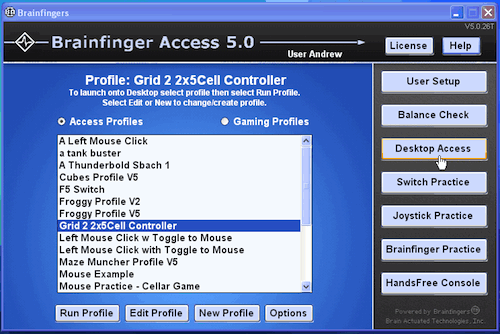 Desktop
Access gives the user the ability to control 3rd party software. This is accomplished
by selecting a Profile and launching onto the computer Desktop from the Brainfingers
Access console window. The Profile selected is used to specify what mapping will
be used between Brainfinger controls and computer events. Desktop
Access gives the user the ability to control 3rd party software. This is accomplished
by selecting a Profile and launching onto the computer Desktop from the Brainfingers
Access console window. The Profile selected is used to specify what mapping will
be used between Brainfinger controls and computer events.
|
Return
to Top
| | |
Phone 937.767.2674
e-mail us
"Brainfingers ia a trademark [TM]
of Brain Actuated Technologies, Inc,"
Copyright 2013". |
|
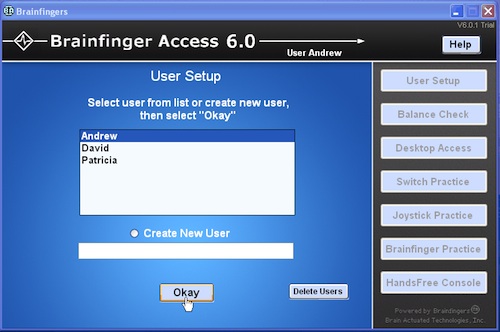 The
Brainfinger Access software allows you to work with multiple users. When the software
is started you are presented with the window to the right. In this window the
last user to run is highlighted. You can simply select Okay to run the same user
again, or you can select a different user if previously entered or create a new
user. You can also delete names from the list that are no longer needed by selecting
"Delete Users".
The
Brainfinger Access software allows you to work with multiple users. When the software
is started you are presented with the window to the right. In this window the
last user to run is highlighted. You can simply select Okay to run the same user
again, or you can select a different user if previously entered or create a new
user. You can also delete names from the list that are no longer needed by selecting
"Delete Users". 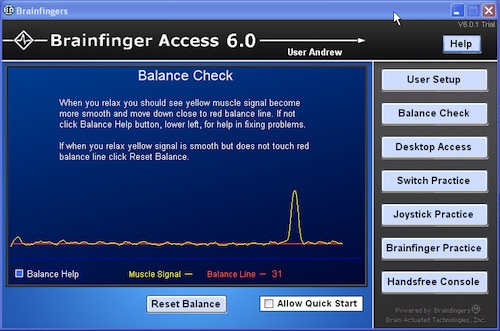 This
window provides important information about the quality of your headband connection
and signal. This window displays a moving trace of your body signal (in yellow)
and a balance line (in red). If the headband connection is good and your computer
is properly grounded the yellow body signal will move smoothly across the screen
and touch the red balance line when you relax your facial muscles. Likewise if
you were to quickly and gently move your forehead muscles up slightly for a moment
you would create a "bump" in the signal as seen here towards the end
of the trace.
This
window provides important information about the quality of your headband connection
and signal. This window displays a moving trace of your body signal (in yellow)
and a balance line (in red). If the headband connection is good and your computer
is properly grounded the yellow body signal will move smoothly across the screen
and touch the red balance line when you relax your facial muscles. Likewise if
you were to quickly and gently move your forehead muscles up slightly for a moment
you would create a "bump" in the signal as seen here towards the end
of the trace.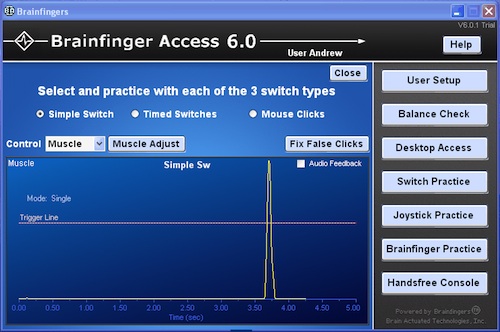 The
Brainfinger software allows you to control your computer mouse buttons and all
keyboard events of your computer by translating your Brainfinger actions into
switches. In this window a user has created a simple switch action with a Muscle
control. For users who can not use their muscle Brainfinger a
The
Brainfinger software allows you to control your computer mouse buttons and all
keyboard events of your computer by translating your Brainfinger actions into
switches. In this window a user has created a simple switch action with a Muscle
control. For users who can not use their muscle Brainfinger a 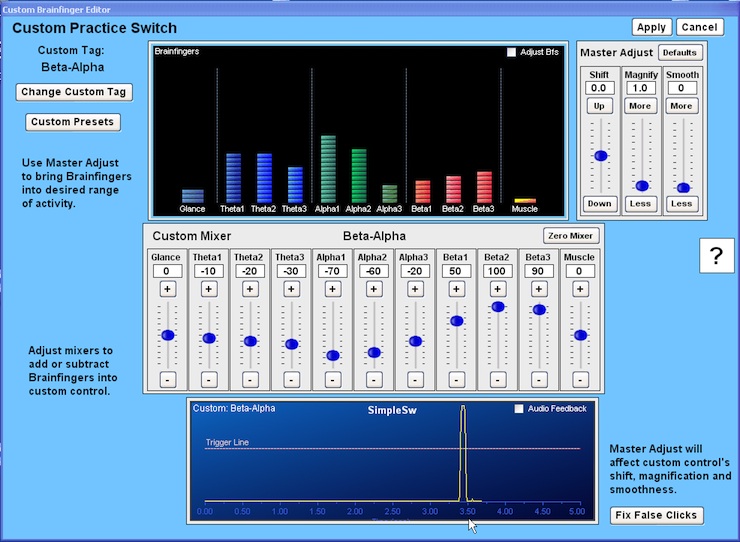
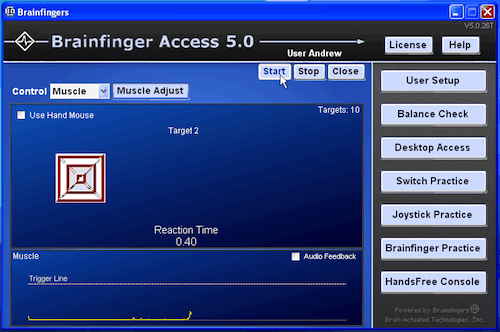 Included
in the software is the Switch Game, a modification of a game we developed as part
of our National Institutes of Health (NIH) study. The game was created in order
to collect performance data from the study's participants and although it is quite
simple to use, we found that it became a good training tool and was valuable for
quantifying a user's clicking ability and performance.
Included
in the software is the Switch Game, a modification of a game we developed as part
of our National Institutes of Health (NIH) study. The game was created in order
to collect performance data from the study's participants and although it is quite
simple to use, we found that it became a good training tool and was valuable for
quantifying a user's clicking ability and performance.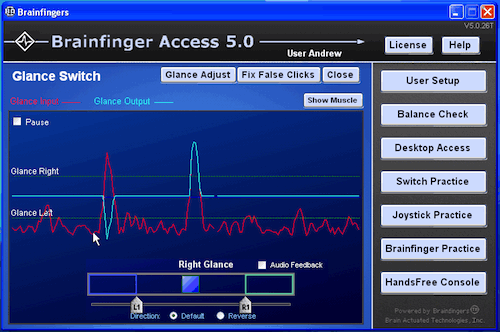 The
Brainfinger Access software decodes the user's eye glance activity into left and
right actions. With practice the user can bring under conscious control a left
glance and a right glance action. In this window is shown what happens to the
Glance signal if a user was to first glance to the left and then glance to the
right. The visual information in this screen helps the user become more proficient
in consciously creating the Left and Right Glance actions. Once controllable the
user can use these actions as part of a matrix of control of their computer.
The
Brainfinger Access software decodes the user's eye glance activity into left and
right actions. With practice the user can bring under conscious control a left
glance and a right glance action. In this window is shown what happens to the
Glance signal if a user was to first glance to the left and then glance to the
right. The visual information in this screen helps the user become more proficient
in consciously creating the Left and Right Glance actions. Once controllable the
user can use these actions as part of a matrix of control of their computer.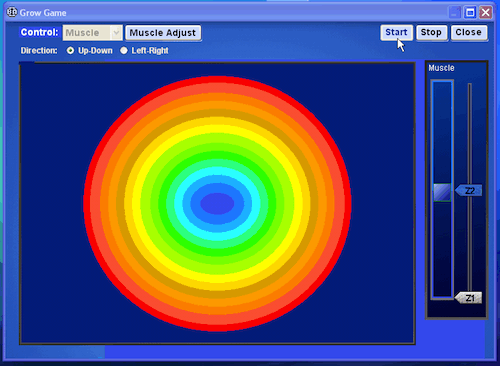 The
Grow Game is an introductory game for learning how to control Brainfinger joysticks.
Note the vertical slide bar in the right side of the image. There is a small blue
slide that moves up and down in the slide bar. In the image the blue slide is
in the middle indicating that the user is exerting a slight amount of Muscle signal
to keep the slide up. There are two zones, Z1 and Z2. When the user moves the
slide into zone Z2 the circle grows bigger. When the user relaxes their control
and moves the slide into zone Z1 the circle grows smaller. This provides the user
with simple yet compelling feedback of their control ability.
The
Grow Game is an introductory game for learning how to control Brainfinger joysticks.
Note the vertical slide bar in the right side of the image. There is a small blue
slide that moves up and down in the slide bar. In the image the blue slide is
in the middle indicating that the user is exerting a slight amount of Muscle signal
to keep the slide up. There are two zones, Z1 and Z2. When the user moves the
slide into zone Z2 the circle grows bigger. When the user relaxes their control
and moves the slide into zone Z1 the circle grows smaller. This provides the user
with simple yet compelling feedback of their control ability.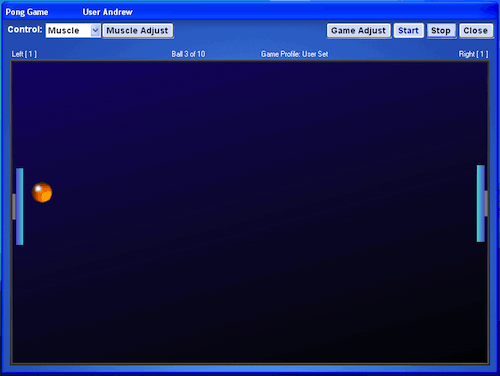 Some
of you may remember one of the earlier computer games called Pong. We recreated
the game and include it because it is such an excellent way to learn how to control
a single axis.
Some
of you may remember one of the earlier computer games called Pong. We recreated
the game and include it because it is such an excellent way to learn how to control
a single axis. 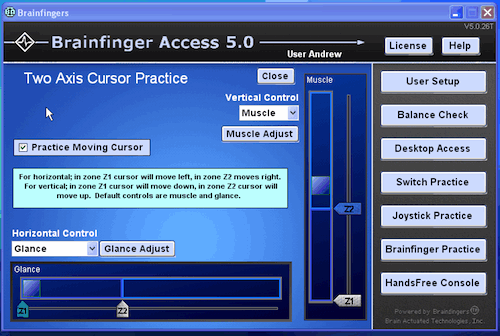 Combining
a horizontal joystick with a vertical joystick control and mapping the slider
zones to cursor up/down and cursor left/right allow the user to control their
desktop cursor. The Cursor Practice window provides the user with their first
opportunity to experience cursor control. For this experience the cursor movement
is limited to be within the Brainfingers Console window. In this example when
the Glance slide is within zone Z1 the cursor moves left. Likewise when the Muscle
slide in within the vertical zone Z1 the cursor moves down. When in horizontal
Z2 zone the cursor moves right and when in the vertical Z2 zone the cursor moves
up.
Combining
a horizontal joystick with a vertical joystick control and mapping the slider
zones to cursor up/down and cursor left/right allow the user to control their
desktop cursor. The Cursor Practice window provides the user with their first
opportunity to experience cursor control. For this experience the cursor movement
is limited to be within the Brainfingers Console window. In this example when
the Glance slide is within zone Z1 the cursor moves left. Likewise when the Muscle
slide in within the vertical zone Z1 the cursor moves down. When in horizontal
Z2 zone the cursor moves right and when in the vertical Z2 zone the cursor moves
up. 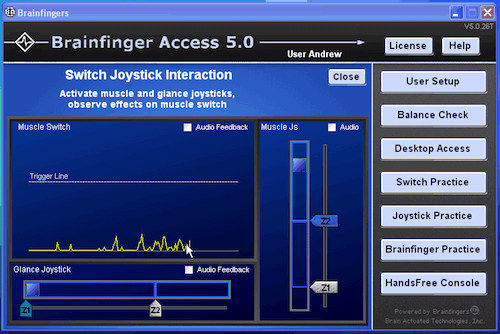 For
most users their Muscle Brainfinger is the control of choice, when possible, for
both cursor up/down control and for mouse click control. This window provides
the user with a visual feedback experience of how their muscle signal simultaneously
affects both the Muscle Switch and Muscle Joystick controls. This window also
provides the user with a visual feedback experience of how the cross coupling
of Glance and Muscle can be mediated.
For
most users their Muscle Brainfinger is the control of choice, when possible, for
both cursor up/down control and for mouse click control. This window provides
the user with a visual feedback experience of how their muscle signal simultaneously
affects both the Muscle Switch and Muscle Joystick controls. This window also
provides the user with a visual feedback experience of how the cross coupling
of Glance and Muscle can be mediated.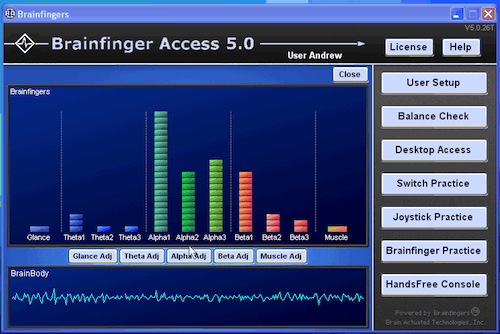 The
View Brainfingers window provides the user with the opportunity to view all eleven
Brainfingers at the same time. In this view of the 11 Brainfingers, there are
eleven light bar displays, one for each Brainfinger. The values that are displayed
for each Brainfinger are the Brainfinger joystick values. An example of the view
Brainfingers window is shown here. There are actually two panels, the upper panel
shows the Brainfinger joystick values and the lower panel shows the brain-body
signal which is the composite signal that is used to extract the glance, alpha
and beta Brainfingers. The muscle joystick Brainfinger is extracted from a different
component of the headband signal. For the image displayed to the left, the user
reduced their brain tension as well as their eye and muscle tension, this resulted
in a marked increase in their alpha and low beta Brainfingers.
The
View Brainfingers window provides the user with the opportunity to view all eleven
Brainfingers at the same time. In this view of the 11 Brainfingers, there are
eleven light bar displays, one for each Brainfinger. The values that are displayed
for each Brainfinger are the Brainfinger joystick values. An example of the view
Brainfingers window is shown here. There are actually two panels, the upper panel
shows the Brainfinger joystick values and the lower panel shows the brain-body
signal which is the composite signal that is used to extract the glance, alpha
and beta Brainfingers. The muscle joystick Brainfinger is extracted from a different
component of the headband signal. For the image displayed to the left, the user
reduced their brain tension as well as their eye and muscle tension, this resulted
in a marked increase in their alpha and low beta Brainfingers.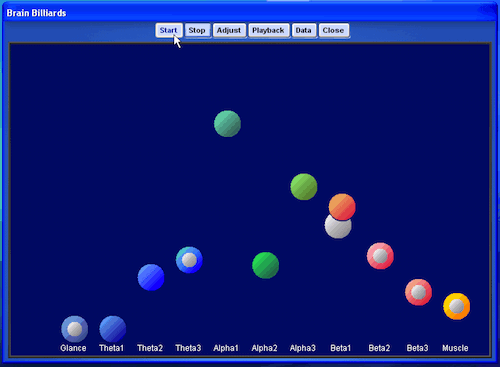 This
game is a valuable tool for learning how to control your Brainfinger brain and
body interaction. Billiards can be especially valuable for users with severe disabilities,
such as for those with traumatic brain Injury as well as for those who may not
appear to hear or understand instructions.
This
game is a valuable tool for learning how to control your Brainfinger brain and
body interaction. Billiards can be especially valuable for users with severe disabilities,
such as for those with traumatic brain Injury as well as for those who may not
appear to hear or understand instructions. 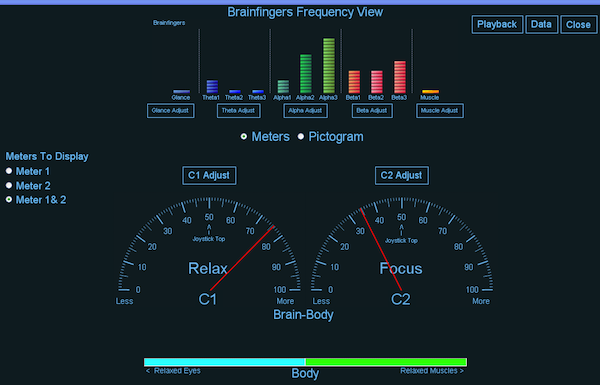 The
Awareness App provides an opportunity to discover what it feels like to be as
tension free as you can be while viewing a visual display of your brain and body
state. Understanding this feeling from an internal perspective is useful for all
of us, and especially useful for users wishing to use more of their brainwave
instead of body component of their Brainfingers. We sense our world (strong alpha)
and we think/emote and act/move in our world (strong beta). When we are only sensing
we are in a more relaxed wakeful state. When we are thinking and focus, there
is more activity in the motor cortex and an increase in tension. The three meters
let the user experience the different states of Relaxed Wakefulness and Focused
Attention. Relaxed Wakefulness comes if we release facial and glance tension.
The Body meter is created as a metaphor for expanding our ground plane when we
reduce body tension. Moving your minds eye to sensing, the bottom of your feet
for example, to increase your sensing and decrease your thinking tension will
then affect the Relax meter which is reflective of brain tension as well as body
tension. The goal is to let the awareness users gain here be carried into other
instances to improve the relaxation/tension continuum for control of the users
Desktop and 3rd party software..
The
Awareness App provides an opportunity to discover what it feels like to be as
tension free as you can be while viewing a visual display of your brain and body
state. Understanding this feeling from an internal perspective is useful for all
of us, and especially useful for users wishing to use more of their brainwave
instead of body component of their Brainfingers. We sense our world (strong alpha)
and we think/emote and act/move in our world (strong beta). When we are only sensing
we are in a more relaxed wakeful state. When we are thinking and focus, there
is more activity in the motor cortex and an increase in tension. The three meters
let the user experience the different states of Relaxed Wakefulness and Focused
Attention. Relaxed Wakefulness comes if we release facial and glance tension.
The Body meter is created as a metaphor for expanding our ground plane when we
reduce body tension. Moving your minds eye to sensing, the bottom of your feet
for example, to increase your sensing and decrease your thinking tension will
then affect the Relax meter which is reflective of brain tension as well as body
tension. The goal is to let the awareness users gain here be carried into other
instances to improve the relaxation/tension continuum for control of the users
Desktop and 3rd party software..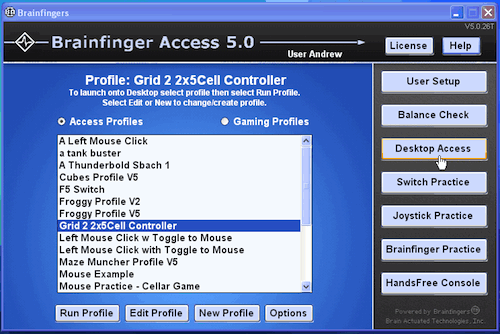 Desktop
Access gives the user the ability to control 3rd party software. This is accomplished
by selecting a Profile and launching onto the computer Desktop from the Brainfingers
Access console window. The Profile selected is used to specify what mapping will
be used between Brainfinger controls and computer events.
Desktop
Access gives the user the ability to control 3rd party software. This is accomplished
by selecting a Profile and launching onto the computer Desktop from the Brainfingers
Access console window. The Profile selected is used to specify what mapping will
be used between Brainfinger controls and computer events.